/
CMS
/
0 min read
Squarespace SEO: Technical Tips for Improving Your Site’s Search Engine Performance
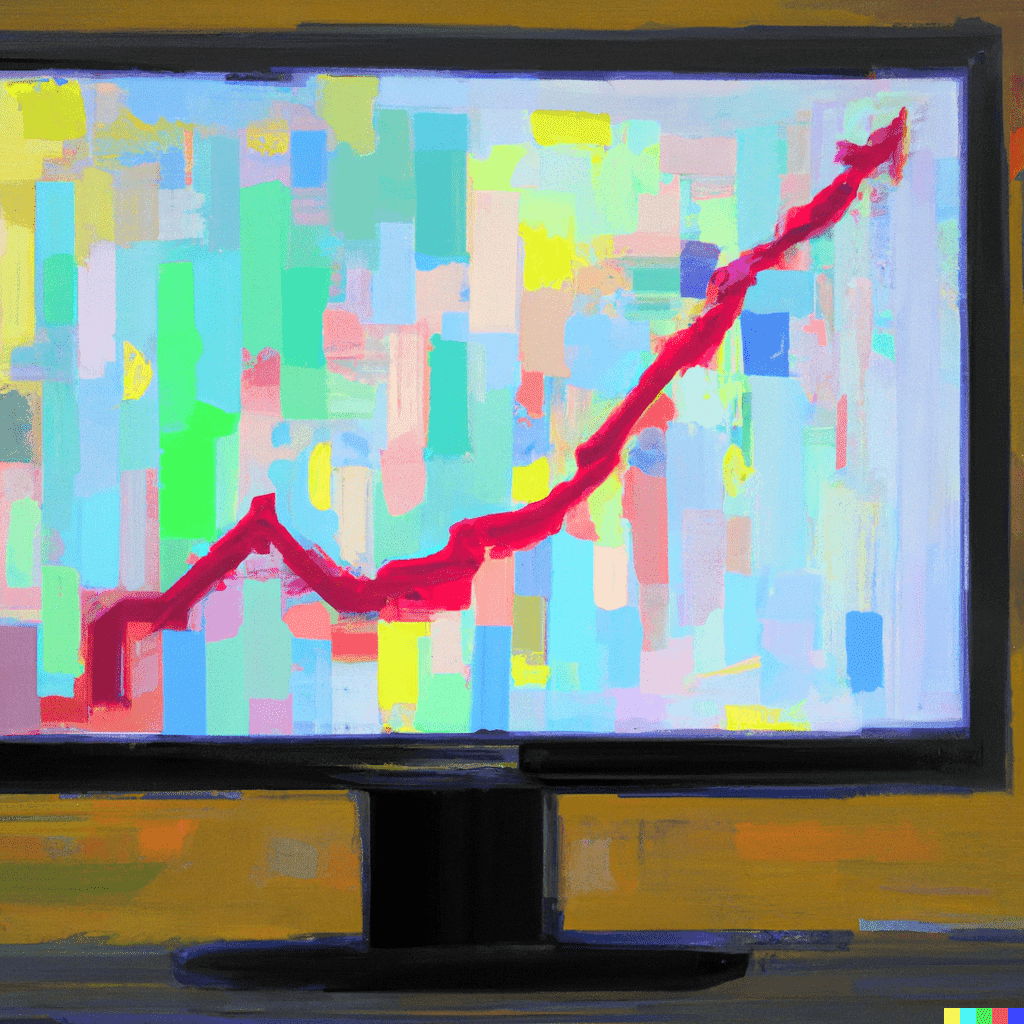
Squarespace uses AJAX to load content, which can make it difficult for search engines to crawl and index your site.
Squarespace sites can sometimes be slow-loading, which can negatively impact your search engine rankings.
Squarespace's default URL structure may not be the most SEO-friendly.
Squarespace is a popular website builder and CMS that allows users to easily create and manage their own websites. While Squarespace is known for its user-friendly interface and stylish design templates, it can also be a powerful tool for improving your website's search engine performance. In this post, we'll cover the key SEO considerations for Squarespace sites and offer practical tips for optimizing your site for search engines.
The Technical Aspect
Technical SEO refers to the practice of optimizing the technical aspects of your website in order to improve its ranking in search engine results. This includes things like ensuring that your website is mobile-friendly, fast-loading, and easy for search engines to crawl and index. In contrast to on-page SEO (which focuses on the content and structure of your website's pages) and off-page SEO (which focuses on external factors like backlinks and social media signals), technical SEO is all about making sure that the technical foundation of your website is as strong as possible.
Why is SEO Important for Squarespace Sites?
Squarespace sites, like any other websites, need to be optimized for technical SEO in order to perform well in search engine results. There are a few reasons why this is especially important for Squarespace sites:
By addressing these technical SEO issues, you can improve the visibility and ranking of your Squarespace site in search engine results.
6 (Technical) SEO Tips for Squarespace Sites
Here are some practical tips for optimizing your Squarespace site for technical SEO:
1. Enable Search Engine Indexing
By default, Squarespace sites are set to "discourage search engines" from indexing their content. This means that your site may not appear in search engine results at all unless you explicitly tell Squarespace to allow search engines to index your site. To do this, go to Settings > Advanced > Search Engine Indexing and check the box next to "Allow search engines to index this site."
2. Use Squarespace SEO Best Practices
Squarespace offers a number of built-in SEO features that you can use to improve the search engine visibility of your site. These include things like custom title tags and meta descriptions, XML sitemaps, and automatic generation of social media tags. To access these features, go to Settings > SEO.
3. Optimize Your Site's Loading Speed
As we mentioned earlier, Squarespace sites can sometimes be slow-loading. This is not only frustrating for users, but it can also hurt your search engine rankings. To improve your site's loading speed, try optimizing your images (by reducing their file size and using appropriate file formats), minimizing the use of external scripts and fonts, and enabling Gzip compression. You can use tools like Google PageSpeed Insights to test your site's loading speed and get specific recommendations for improvement.
4. Use a Custom Domain Name
Squarespace offers the option to use a custom domain name (e.g. "www.yoursite.com") instead of a Squarespace-branded URL (e.g. "www.yoursite.squarespace.com"). Not only does a custom domain look more professional, but it can also improve your search engine rankings. This is because search engines typically give more weight to custom domains, as they are seen as more trustworthy and established. To use a custom domain with your Squarespace site, go to Settings > Domains and follow the instructions to connect your domain.
5. Use a Static Homepage
Squarespace sites use AJAX to load content, which can make it difficult for search engines to crawl and index your site. One way to improve this is to use a static homepage, which loads all of the content on the page at once instead of loading it dynamically. To set a static homepage, go to Pages > Home > Advanced > Indexing and select "Static page" from the dropdown menu.
6. Use a Custom URL Structure
Squarespace's default URL structure (e.g. "www.yoursite.com/pagename") may not be the most SEO-friendly. By using a custom URL structure, you can make your URLs more descriptive and keyword-rich, which can improve your search engine rankings. To customize your URL structure, go to Settings > Advanced > Permalinks and choose the option that best fits your needs.
Conclusion
By following these technical SEO tips, you can improve the search engine performance of your Squarespace site and make it more visible and ranking in search engine results. While technical SEO may not be the most glamorous aspect of website optimization, it is an essential part of any successful SEO strategy. By taking the time to ensure that your Squarespace site is technically sound, you can set the foundation for long-term search engine success.
Frequently Asked Questions

CEO & Founder
Ulrich stiftede Bonzer i 2017, og sidder i dag som Founder & CEO i vores group bestående af Danmark, Sverige og Norge. Ulrich har en bred erfaring inden for marketing, og har hjulpet flere større virksomheder med deres marketing og go-to-market strategi. Til dagligt driver han bureauet sammen med den øvrige ledelse, og arbejder også direkte med nogle af vores kunder.

Let us show you an SEO strategy that can take you to the next level
A brief meeting, where we review your position in the market and present the opportunities.
Let us show you an SEO strategy that can take you to the next level
A brief meeting, where we review your position in the market and present the opportunities.